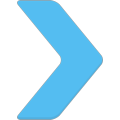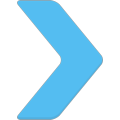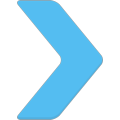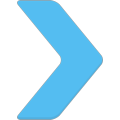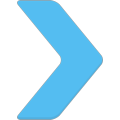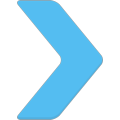|
|

|
AD: Upgrade ArcaOS to NeoWPS level
- Install original PNG icons drawed by designer, specialized at OS/2 adornation.
- Install eSchemes 2019 to change colors and buttons on desktop.
|
TITLE: eSchemes colour mood
DATE: 2007-10-11 19:23:10
AUTHOR: eCo Software
2009/06/27
eSchemes provides full control over desktop decoration.
It uses .sch scheme files which contain
description of new colors, new buttons and icons.
Please read the installation instructions, economize your time.
(install run-times, make correct choices in the installer)
1. How to change schemes?
eSchemes is integrated into your Desktop. After installation you are
equipped with Preview scheme window, editor and pack of schemes:
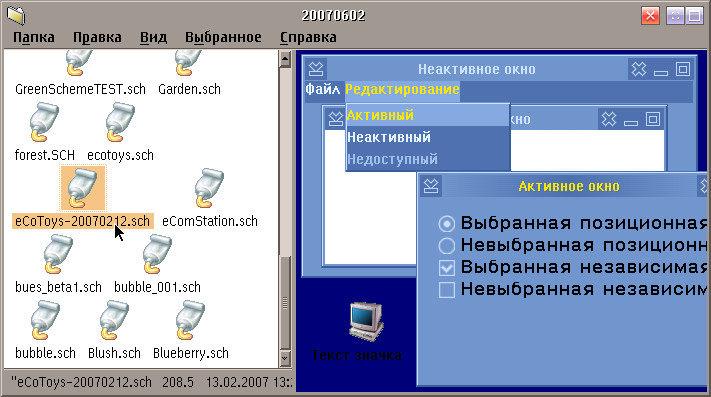
Folder with colour schemes
You can find the folder with schemes here:
Local System -> System setup -> Colors and Fonts folder -> Schemes palette folder -> .sch packages
(Download
more schemes from our site or exchange schemes with friends).
Before apply, please view the scheme. Click the file, editor is started:
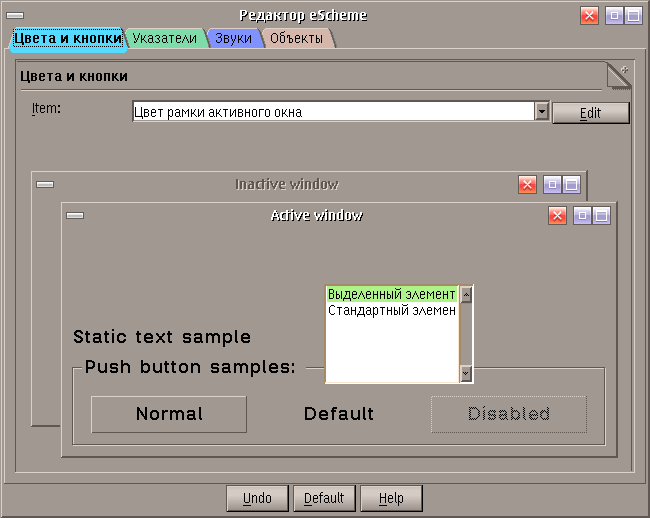
View/Edit scheme
To apply, select scheme file, call popup menu, select Apply scheme.
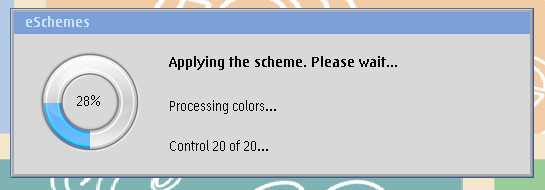
Applying new scheme
If a scheme mixed colors then you can return to original colors - apply
eComStation.sch scheme.
How to modify a scheme?
We do not recommend create own schemes, this is the responsibility of designers.
2. How to setup fonts in web-browser?
Step A: Install Microsoft fonts
(ms font pack, download,
install using Font Palette).
Step B: Setup web-browser:
If using large monitor (19" or larger) then we recommend:
Increase the size of fonts in web-brower. Example:
- Tools -> Options -> /Content\ -> Default font = 16 -> 24
- Tools -> Options -> /Content\ -> [Advanced] -> Monospace = 13 -> 16
- Tools -> Options -> /Content\ -> [Advanced] -> Minimum font size = None -> 16
3. How to setup fonts in applications?
FileCommander:
- system menu -> Font size = 22 x 12
4. How to setup eCenter?
Check the fonts of the widgets.
- Dark background - then drop white color (keep Ctrl pressed to change the color of text)
- Light background - then drop black color
5. How to magnify an area on desktop?
Use a magnifier
(fatbits,
magnify2,
lens,
os2magni)
Additional information:
|
Test the program:
|
 Can I use social networks from eComStation? Can I manage my bank account from eCS? share your experience..
Can I use social networks from eComStation? Can I manage my bank account from eCS? share your experience..
|
Comments: Comment this article.
|